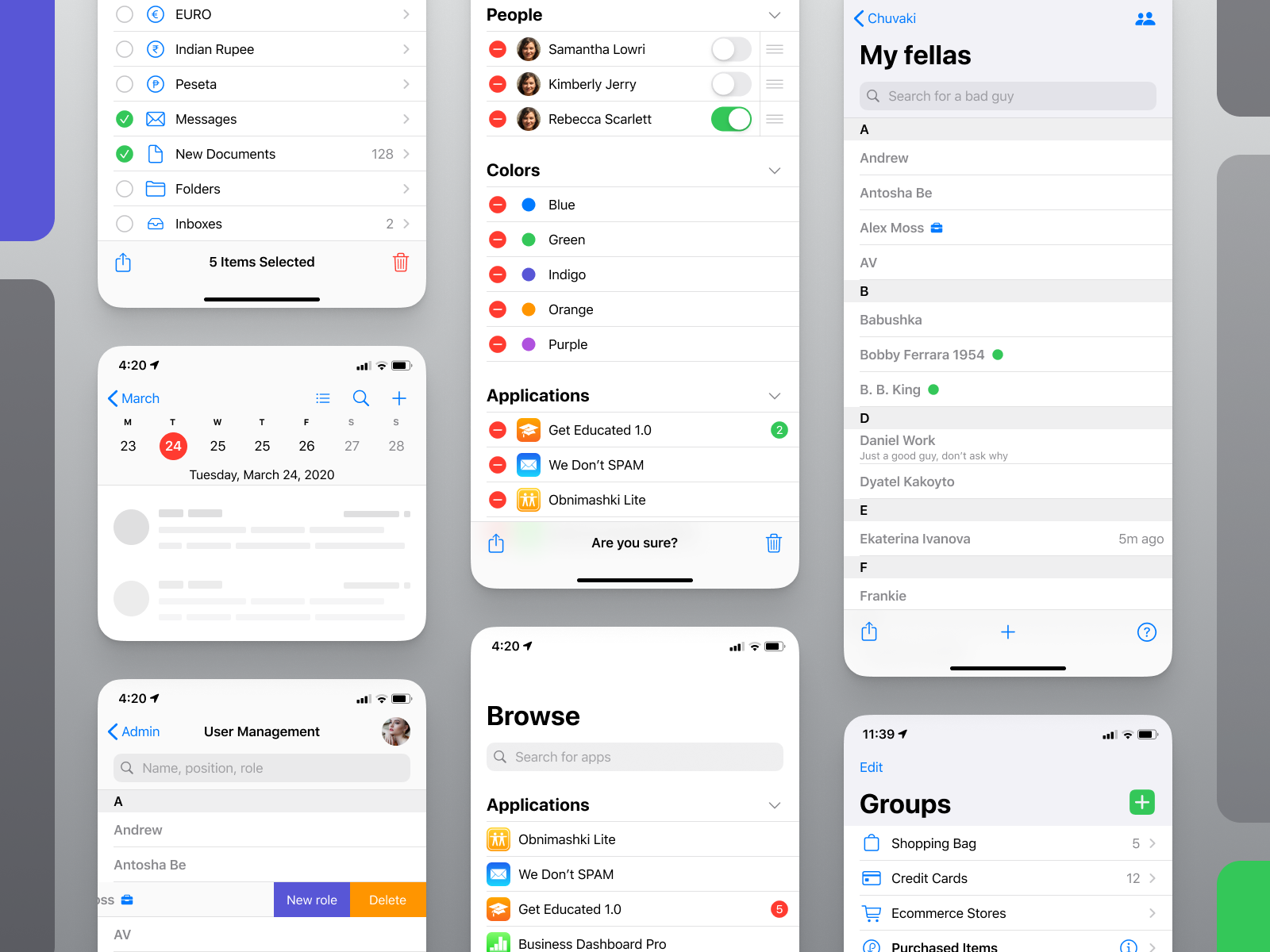Showing posts with label ios. Show all posts
Showing posts with label ios. Show all posts
Tuesday, May 11, 2021
Monday, January 27, 2020
WHATSAPP DARK MODE IS HERE(UNOFFICIALLY)
THE DARK MODE IS MOST AWAITED FEATURE OF WHATSAPP THAT IS NOT STILL OFFICIALLY LAUNCHED FOR EVERY PHONE IN WORLD. BUT THERE ARE VARIOUS TRICKS THAT CAN BE USED TO GET THE DARK ODE FOR WHATSAPP
SO HERE IS THE TRICK TO GET DARK MODE FOR WHATSAPP FOR YOUR PHONE{UNOFFICIALLY} BUT IT DO THE TRICK. i TRIED IT MYSELF AND IT WORKED GREAT.
EVENIF THE FEATURE IS NOT OFFICIALLY LAUNCHED BUT YOU CAN GET IT SIMPLY EITHER BE A BETA TESTER OF SIMPLY DOWNLOAD THE APK ONLINE. I ASSURE YOU ALL ITS SAFE. TO DOWNLOAD THE APK FROM THIS WEBSITE AS I MYSELF TRUSTED THE WEBSITE
SO HERE IS THE TRICK TO GET DARK MODE FOR WHATSAPP FOR YOUR PHONE{UNOFFICIALLY} BUT IT DO THE TRICK. i TRIED IT MYSELF AND IT WORKED GREAT.
EVENIF THE FEATURE IS NOT OFFICIALLY LAUNCHED BUT YOU CAN GET IT SIMPLY EITHER BE A BETA TESTER OF SIMPLY DOWNLOAD THE APK ONLINE. I ASSURE YOU ALL ITS SAFE. TO DOWNLOAD THE APK FROM THIS WEBSITE AS I MYSELF TRUSTED THE WEBSITE
Enable WhatsApp Dark Mode On Android:
Step 1: Start by downloading the beta version here, or follow the process from Step 2 if your decut already have the dark more on WhatsApp. Download WhatsApp Dark Mode APK
Step 2: Go to WhatsApp Settings, click on Display and select Dark theme to enable dark mode on WhatsApp.
Enable WhatsApp Dark Mode On iOS:
Step 1: Go to Settings and search for Display Accommodations, click on Invert Colours and select Smart Invert. This enables dark mode across all apps on the Apple device.
Step 2: This also enables Dark Mode on iOS for WhatsApp except chat wallpaper.
Friday, October 4, 2019
iOS 13 hidden features
Apple unveils new iPhones every year, but with them comes something much more exciting: a new version of Cupertino's mobile operating system that powers its new devices and adds features to older iOS devices; iOS 13 works on all iPhones back to the 6s and SE.
There are lots of cool new things in iOS 13, many announced by Apple at its Worldwide Developer Conference. That includes dark mode (finally), the ability to sign in with Apple using anonymized email addresses, enhanced video editing, audio sharing on AirPods, and revamped apps and abilities for Reminders, Apple Maps, Mail, Memoji, and Siri Shortcuts.
But what about the new stuff in iOS 13 that Apple has barely talked? We've uncovered several tricks all iOS power-users will want to know.
Multitask With Apple CarPlay
If you're using Apple CarPlay, iOS 13 adds a new look to the dashboard interface, including dark mode, so your in-car display mimics the settings you selected in Settings > Display & Brightness > Appearance.
The dash can also now show info from more than one app. It'll default to showing your location on Apple Maps (even if you prefer Waze or Google Maps for navigation), with a button to instantly turn on GPS directions to get home, buttons for appropriate devices like a smart home garage door opener, and a smaller tile for stopping/starting audio.
That means no more switching apps to stop music while you navigate. Plus, you can see album art thumbnails with music from supported music-streaming services, including Apple Music, Spotify, Pandora, Amazon Music, even Audible.
The interfaces for phone and messages are also updated. And you can view your day's appointments (and only that day's appointments) in the Calendar app. Best of all: if someone else uses your phone while it's connected to CarPlay, the app they launch no longer takes over the dashboard. So kids fighting for music control on your phone doesn't have to interrupt navigation anymore.
Don't Charge to 100 Percent Until Dawn
You're not going to overload your iPhone battery by charging it all night as you sleep, but it doesn't take long for it to get to 100 percent. And there's no reason for the phone to trickle-charge all night after that. Apple's solution: go to Settings > Battery > Battery Health and turn on Optimized Battery Charging. It learns how you charge and will set up a routine of charging your phone only to 80 percent until the time right before it knows you'll wake, at which point it'll up it to 100.
Use 3 Fingers to Undo
I like to think no one uses the "shake to undo" option on an iPhone, because it could theoretically undo so much. (You can and should turn it off in Settings > Accessibility > Touch > Shake to Undo.) Now iOS 13 has a better way: Double tap three fingers to undo. You may also triple finger swipe left for the same effect, then triple finger to the right to redo it.
Drag the Cursor All Around
There have always been ways to move the cursor around in iOS to start typing in a new spot. The best used to be holding down the space bar on the virtual keyboard until it became a sort of virtual trackpad. iOS 13 still supports that, but does it one better: simply touch the cursor and drag it wherever you like.
You can also tap in a word on screen to drop the cursor right in the middle of the letters, something that was impossible in previous versions of iOS.
Swipe-Type on Apple's Keyboard
Not that you need this, as it's available on almost every other third-party iPhone keyboard, but if you only use Apple's built-in keyboard, it now supports what's called QuickPath, which is a fancy name for swipe-based typing. Never lift a finger again to scrawl out a message. It's especially nice on an iPad (with the new iPadOS) where you can shrink the keyboard down to iPhone size and swipe around.
More Emoji Goodies
With iOS 13, you can add to your own custom Memoji face (like braces!), and there are three new Animoji you can manipulate with your face, including a cow, mouse, and octopus.
More interesting are the Memoji sticker packs. Much like the third-party Bitmoji, the stickers take your personalized face and give it an assortment of poses that show things like mind blown, thumbs up, sleeping, peace sign, swearing, hearts in the eyes, etc.—you know, all the things you do with regular emoji, but now with more you. You can also use them with the Animoji, so that octopus can give a thumbs up. Well, sort of, since it has no thumbs.
Send Unknown Callers Directly to Voicemail
If you never, ever want to take a call from anyone who isn't in your contacts list—especially the army of robocallers that won't leave any of us alone—this is a brute-force option you'll adore.
Go to Settings > Phone and turn on Silence Unknown Callers. You'll see the warning below it that "Calls from unknown numbers will be silenced, sent to voicemail, and displayed on the Recents list." You'll only hear a ring now if the caller is in your contacts, or was a recent outgoing call, or pops up in your Siri Suggestions (like if Siri saw the number in your email).
It's a shame that robocallers even get to go to your voicemail, to be honest, but this is a good way to ignore a lot of incoming nonsense. If you've got to keep your line open to unknown callers, you should really be using a secondary number via a second SIM card or VoIP burner account.
Let Special People Through the DND Wall
Do Not Disturb is a great way to temporarily silence distracting notifications, but iOS makes it easy to allow certain groups of people to contact you no matter what. For example, in Settings > Do Not Disturb > Phone, you can Allow Calls from your Favorites or a group preset from your contacts.
But if there's an individual who isn't in a group and you want to give them complete access to you, do it: Find their listing in Contacts and click Edit at the top right. On the edit page for that person, click either their Ringtone or Text Tone entry. Up top, you'll find Emergency Bypass, which "allows sounds and vibrations from the person even when Do Not Disturb is on." Pick a nice quiet ringtone if you do this—you're giving that contact a lot of leeway to call you even in the dead of night.
Change Settings Per Webpage
It used to be that with Safari, you changed features like font size and it applied to every site you visited in that browser. Now, settings are per-website, so you can have big type on one site, and smaller type on another.
You can also set Safari to always show the desktop version of a particular site, rather than the optimized-for-mobile page. Or set some pages to override your installed ad-blocker (like PCMag, perhaps) or automatically get fed through the Safari's Reader function (pictured), which strips out the extraneous stuff on supported sites.
Quick Connect to Wireless
If you're tired of having to go into Settings to get on a new Wi-Fi network or connect to a Bluetooth device, here's a slightly faster way. Open the Control Center and do a long hold on the connection box displaying the icons for Bluetooth, Wi-Fi, Cellular and Airplane Mode.
The pop-up you now get offers even more things to long-press—long-press the Wi-Fi icon and you'll get an instant list of visible wireless networks. Long-press the Bluetooth icon, and it brings up your existing list of connectable devices, so you can quickly jump on. It even works to quick-change AirDrop settings, so you could turn off receiving entirely, or switch between using it with everyone or contacts only.
Saturday, May 18, 2019
Android V/S iOS
Hello Guys!!!
As we all know the competition between an android and ios is very far from end. As both carries their own benefits and problems.
We know that an iOS device having 2GB RAM (hangs less) is far more responsive that an android device having 4 GB RAM (Hangs more).
So let's differentiate between these operating systems to check which is best at what level. Let's begin
1. When we installing an application in android is consumes some space and also use RAM and when we delete(Uninstalled)the application stop using any resources of a phone. This concept is called Garbage Collection and is based on JAVA. But this concept itself uses resources as well that leads to hanging problem in an android based phone.And if a device have less RAM Like 1GB it make the phone almost unusable
Whereas iOS uses ARC (Automatic Reference Counting) which is based on Objective C Language It works like if any application is not in use it automatically discarded (stop) from using the resources. This mechanism uses less resources and increases overall performance of phone.
2. Now let's talk about the UI (User Interface).

Android has different UI's like stock android (Used in android one devices), MIUI(used in Xiaomi phones), Color OS(used in OPPO devices), EMUI (used in Honor devices) and many more.
In android the UI uses same thread as other resources so basically all applications(Apps) including UI are running on a single thread. And also resources are also be used background also as Android gives more freedom to developers. And at one point of time it makes devices to stop unexpectedly and even crashing of some applications.
Whereas iOS uses a a separate thread for UI Which enables resources to be used by UI and Application separately and hence increases overall performance
3. In android APP management is a plus point as android developers have freedom to develop applications either professional or a non professional. So some time apps might cause memory leaks(Memory leaks can be defined as a situation where even after stopping application from running it can't able to free memory/resources)p
Whereas in iOS there is restriction for app developers that enables to permanent stopping to the problem for memory leaks and hence it increases performance
4. The android is can be used with any phone hardware it doesn't matter.
But in iOS it can be used with its own manufactured hardware it can't be used be with any other hardware
Look I'm not saying the this battle is over as the both OS has its advantages and disadvantages.
So, I'm just conclude it by saying that the android is NOT the WORST and iOS is NOT the BEST either.
Tuesday, May 14, 2019
Apple iPhone Facts!!!
Unknown Facts about Apple Iphone :
1. Do you know Iphone does not start with the phone manufacturing but started with tablet/PC that has virtual keyboard from there Steve Jobs got idea if PC/tablet has a keyboard what if making a phone that has the same.
And then the world got its first iphone in 2007
2. During the launching of first iphone company put a contract to show the apple logo instead of mobile carrier logo so that the phone is have only brand of Apple itself.
Like suppose if I use airtel carrier sim in apple iphone so instead of showing airtel logo it shows the apple logo.
3. The first apple phone was not manufactured by Apple Company, it was developed by Cisco Systems
4. Apple store is the first app store where user legally can download apps.
5. It is noticeable that during every launch of new apple iphone the time will be 9:41
It is due to the fact that Steve jobs Launch first iphone at this time
6. Do you know that apple processors are made by Samsung
7. In year 2007 Apple Iphone got the invention of the year award from TIME magazine after launch of First Iphone
8. In 2012 there comes a time that sales of iphone has increased on a very high scale. According to reports 3,40,000 iphone are sold in one day.
9. Do you know whatever command you give to Siri AI assistant in Apple iphone has saved your recording in apple server for 2 years for analyzing and research purpose.
10. Do you know if you buy iPhone in Brazil you have to pay the double of original price in US
1. Do you know Iphone does not start with the phone manufacturing but started with tablet/PC that has virtual keyboard from there Steve Jobs got idea if PC/tablet has a keyboard what if making a phone that has the same.
And then the world got its first iphone in 2007
2. During the launching of first iphone company put a contract to show the apple logo instead of mobile carrier logo so that the phone is have only brand of Apple itself.
Like suppose if I use airtel carrier sim in apple iphone so instead of showing airtel logo it shows the apple logo.
3. The first apple phone was not manufactured by Apple Company, it was developed by Cisco Systems
4. Apple store is the first app store where user legally can download apps.
5. It is noticeable that during every launch of new apple iphone the time will be 9:41
It is due to the fact that Steve jobs Launch first iphone at this time
6. Do you know that apple processors are made by Samsung
7. In year 2007 Apple Iphone got the invention of the year award from TIME magazine after launch of First Iphone
8. In 2012 there comes a time that sales of iphone has increased on a very high scale. According to reports 3,40,000 iphone are sold in one day.
9. Do you know whatever command you give to Siri AI assistant in Apple iphone has saved your recording in apple server for 2 years for analyzing and research purpose.
10. Do you know if you buy iPhone in Brazil you have to pay the double of original price in US
Subscribe to:
Comments (Atom)
-
There is basically no need of antivirus at first place in either android or windows OS as they have built in protection against most co...
-
With New Apple's April debut of the new iPhone SE for 2020 , the company showed that it's carrying on with product launches, des...
-
Unknown Facts about Apple Iphone : 1. Do you know Iphone does not start with the phone manufacturing but started with tablet/PC that has...