Microsoft has already ended support for windows XP and 7 that are really good of their time. So leaving only Windows10 as a single operating system from Microsoft.
Now, concept creator Kamer Kaan Avdan, who in the past has released videos demonstrating the likes of Windows XP and Windows 7 among others, has shared a new video, which demonstrates how the Windows 10 successor would look like.
Despite a major push by the company, Windows 10 hasn’t been one of the company’s most popular OSes and it has been riddled with bugs. Perhaps it’s time that the company focuses on its next generation desktop operating system -- Windows 20.
Now, concept creator Kamer Kaan Avdan, who in the past has released videos demonstrating the likes of Windows XP and Windows 7 among others, has shared a new video, which demonstrates how the Windows 10 successor would look like.
According to his video, the Windows 20 would come with a design that is both simple and flexible to use. The new desktop OS is likely to come with several upgraded features such as multiple taskbars, customizable taskbar, a redesigned file explorer tab and a redesigned tablet mode.
What Microsoft Says on Windows 20!!
“Microsoft confirms there will be no Windows 20. The name for this concept has been chosen as Windows 20 to emphasize the idea of ‘’The Future of Windows 10’’. For those who are curious ‘’20’’ stands for the year 2020,” Avdan wrote on YouTube.
“Microsoft confirms there will be no Windows 20. The name for this concept has been chosen as Windows 20 to emphasize the idea of ‘’The Future of Windows 10’’. For those who are curious ‘’20’’ stands for the year 2020,” Avdan wrote on YouTube.

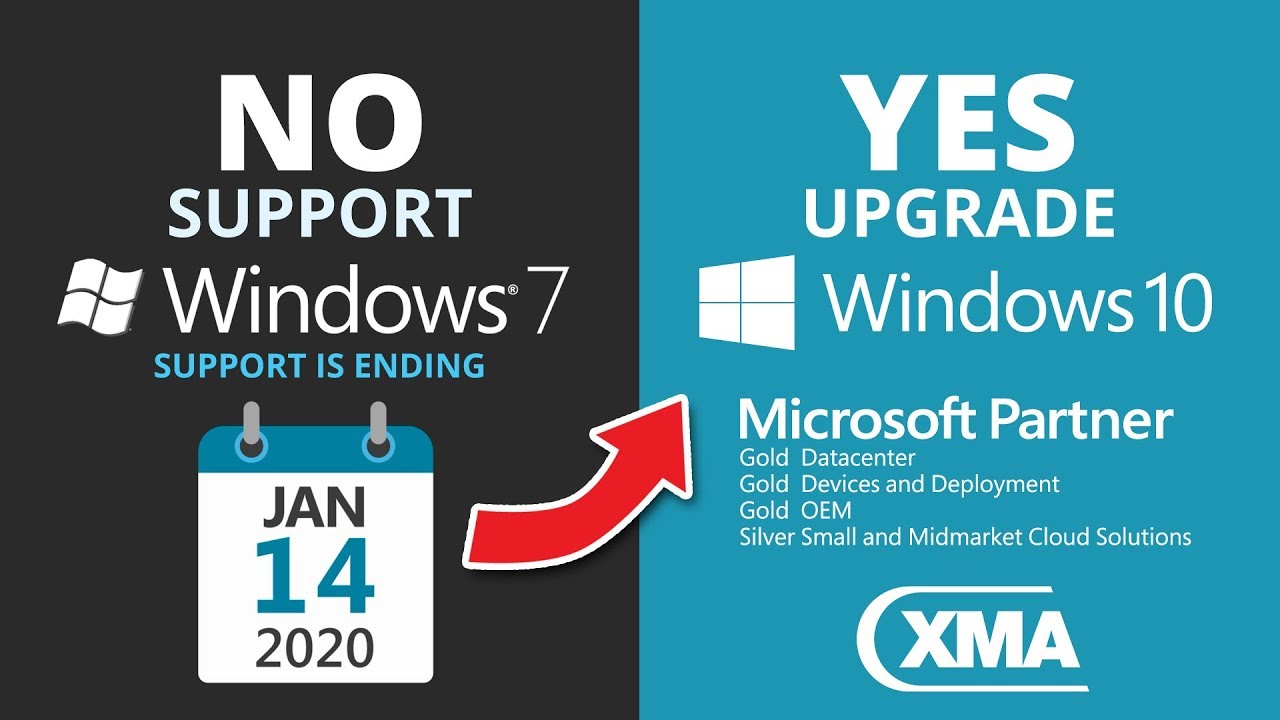

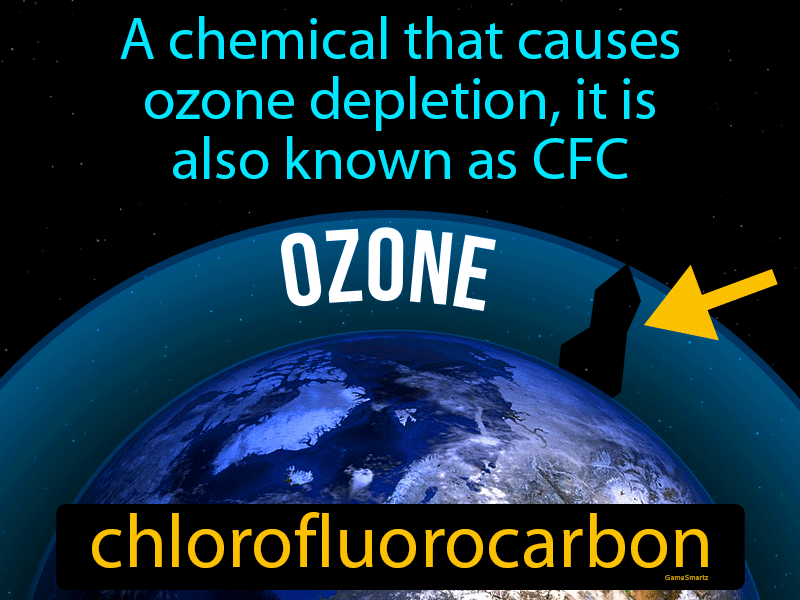






/cdn.vox-cdn.com/uploads/chorus_asset/file/16334044/firefox_logo_evolution_the_verge_2.jpg)



