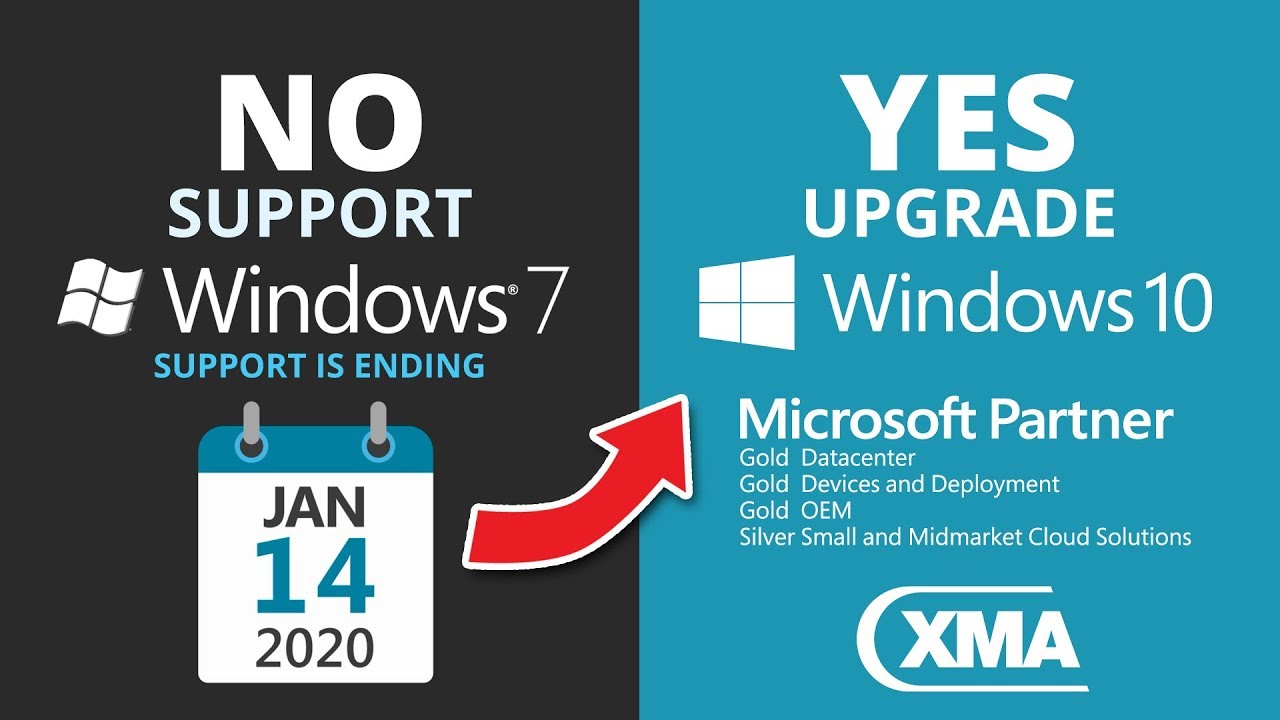Windows 7 support ends in January. Here’s how you can upgrade to Windows 10 for free
Microsoft announced that it will end support for Windows 7 starting from on January 14, 2020. In a post on Microsoft Support web page, they revealed that Windows 7, which was released on October 22, 2009, will see Microsoft discontinue its support so that they can focus on supporting newer technologies and creating better experiences.
Revealing the “specific end of support day for Windows 7” to be January 14, 2020, Microsoft said that technical assistance and software updates from Windows Update that help protect your PC will no longer be available for the product.
The tech giant recommended that users move to Windows 10 sometime before January 2020 so that they do not suffer from non-availability of support for Windows 7.
The company said that if people continue to use their PC running Windows and without continued software and security updates “it will be at greater risk for viruses and malware.”
While there was a promotional free upgrade offer available when Windows 10 had first released, that offer expired on July 29, 2016. However, that does not mean that one cannot get Windows 10 for free.
Microsoft does not talk about the Windows 10 free upgrade anymore, instead urging users to purchase the new version, those with legitimate Windows 7 or Windows 8.1 licences could be upgraded to Windows 10 for free using the Windows 10 Media Creation Tool, reported Bleeping Computer.
The report reveals that to get Windows 10, one has to download and run Media Creation Tool on Windows 7/8/8.1 and upgrade the PC to Windows 10.
Here’s how you can upgrade to Windows 10 for free
-- Visit the Windows 10 download page.
-- Once there, click ‘Download Tool now’ button and download the Windows 10 Media Creation Tool.
-- Open the Media Creation Tool and accept the licenCe terms.
-- Following this, select, ‘Upgrade this PC now’ option and click Next.
-- The tool prompts the user to either keep everything or start from scratch. Select ‘Keep personal files and apps’ and then click ‘Continue’.
-- Once you click on the Install button, Windows 10 will begin to be installed. The process requires a bit of time and will see the computer start numerous times.
After Windows 10 is finished installing, users need to connect to the internet and open Settings > Windows Update > Activation and the PC will be activated with a digital licence.
Users can also enter the Windows 7 or Windows 8 and 8.1 product key and activate Windows 10 if the device is not already activated.