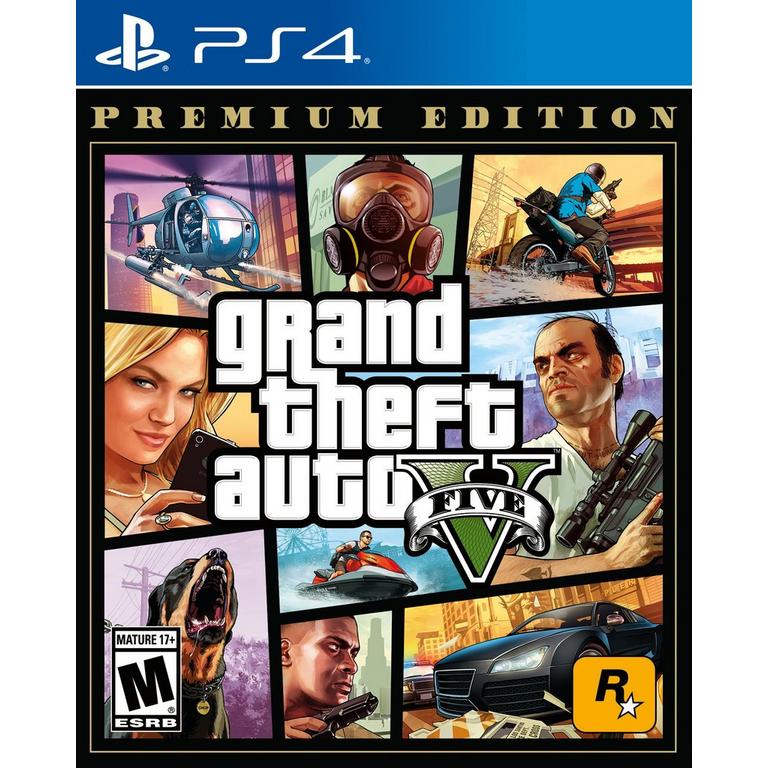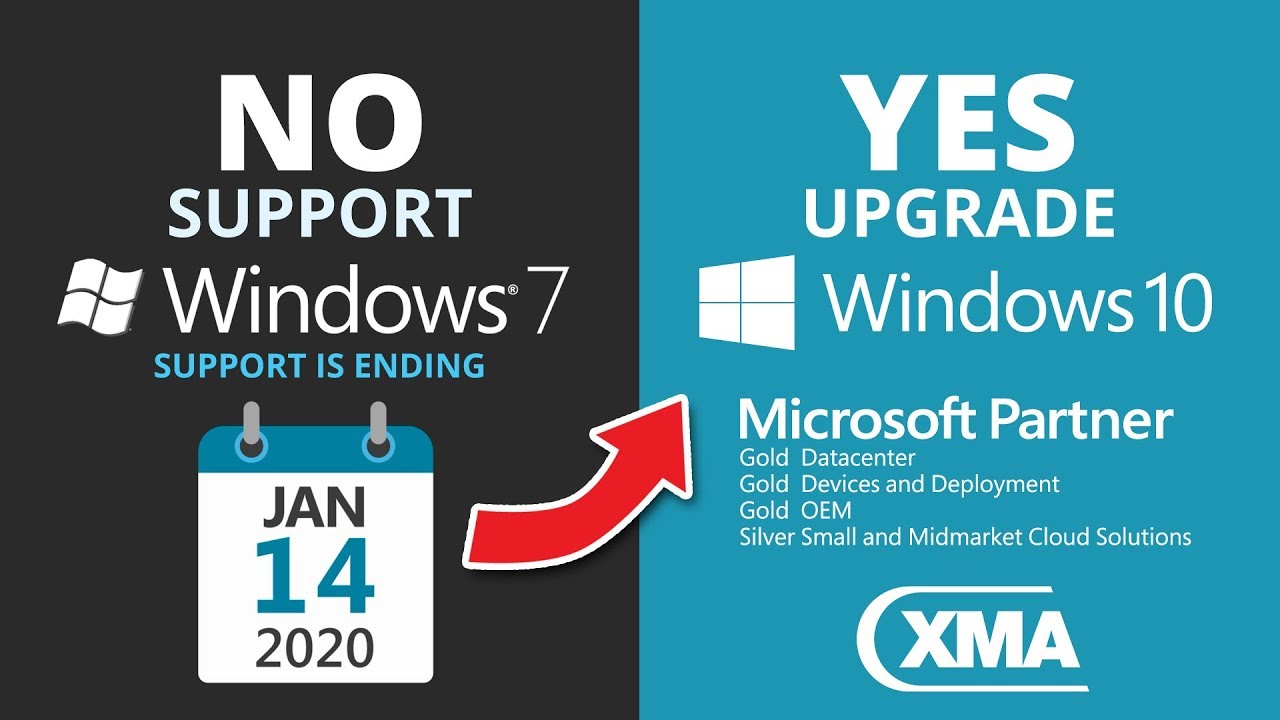Its been very long but I am back with another blog of Facts but today is not about tech but the about video games facts.
So lets get straight into it...
1. Do you know that the video game industry earns way more than Hollywood industry. And its really a huge amount.
2. Video game industry is the reason behind advancement in graphics technology as there is other reason make high end graphic.
3. Do you know Grand Theft Auto V (GTA 5/V) is the best product that sells around the world. Its the most popular video game that is best product of all time. the game alone break many records.
4. You definitely remember the girl on loading screen of GTA 5. The Model really look like Lindsay Lohan. And she file a case against the game to use her picture without her permission. But it was later discovered that the model actually in GTA 5 was Shelby Welinder. And Lindsay lose that case
5. The character of GTA San Andreas OG LOC and Ryder are inspired from real life rappers.
6. Most people think that PUBG is a shooting game but they are wrong its a survival game/battle royal game. The player can score points even if he didn't anyone and survive alone.Your rank will still increase.
 7.You definitely played Assassins creed game that is based on history. Its the facts that whoever player killed in game they are based on actual life events. The player actually killed the actual person on actual person. All the places, timings are very accurate of game.
7.You definitely played Assassins creed game that is based on history. Its the facts that whoever player killed in game they are based on actual life events. The player actually killed the actual person on actual person. All the places, timings are very accurate of game.
So lets get straight into it...
1. Do you know that the video game industry earns way more than Hollywood industry. And its really a huge amount.
2. Video game industry is the reason behind advancement in graphics technology as there is other reason make high end graphic.
3. Do you know Grand Theft Auto V (GTA 5/V) is the best product that sells around the world. Its the most popular video game that is best product of all time. the game alone break many records.
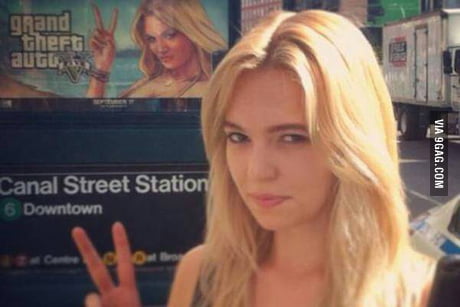 |
| Th e real GTA 5 girl |
 |
| GTA 5 in-game loading screen |
 |
| Lindsay Lohan |
6. Do you remember the main villain of Super Mario name Donkey Kong. The game is based someone kidnapped Mario lover that actually was donkey kong. In actual donkey kong actually is a pet of mario. Mario beat donkey kong really bad. And to teach him a lesson donkey kong kidnapped his lover. The whole game is based on this plot.
5. Its a fact that people who play video games they are see lucid dreams. These are the types of dreams where the dreamer have control over his actions in dreams.
6. You have definitely play the Tomb Raider Lara croft game series. Its quite noticeable that her upper body is quite heavy in game. Some gamers/ people found its quite inappropriate. Its actually because of the mistake made by the game designer of the game. During development while developing Lara croft character upper body he accidentally increase the size to 150% instead of 100%. Due to this mistake the Lara croft upper body become heavy and noticeable.
 7.You definitely played Assassins creed game that is based on history. Its the facts that whoever player killed in game they are based on actual life events. The player actually killed the actual person on actual person. All the places, timings are very accurate of game.
7.You definitely played Assassins creed game that is based on history. Its the facts that whoever player killed in game they are based on actual life events. The player actually killed the actual person on actual person. All the places, timings are very accurate of game.
Thanks for Reading. Thats all for today
.jpg/1200px-Hollywood_Sign_(Zuschnitt).jpg)