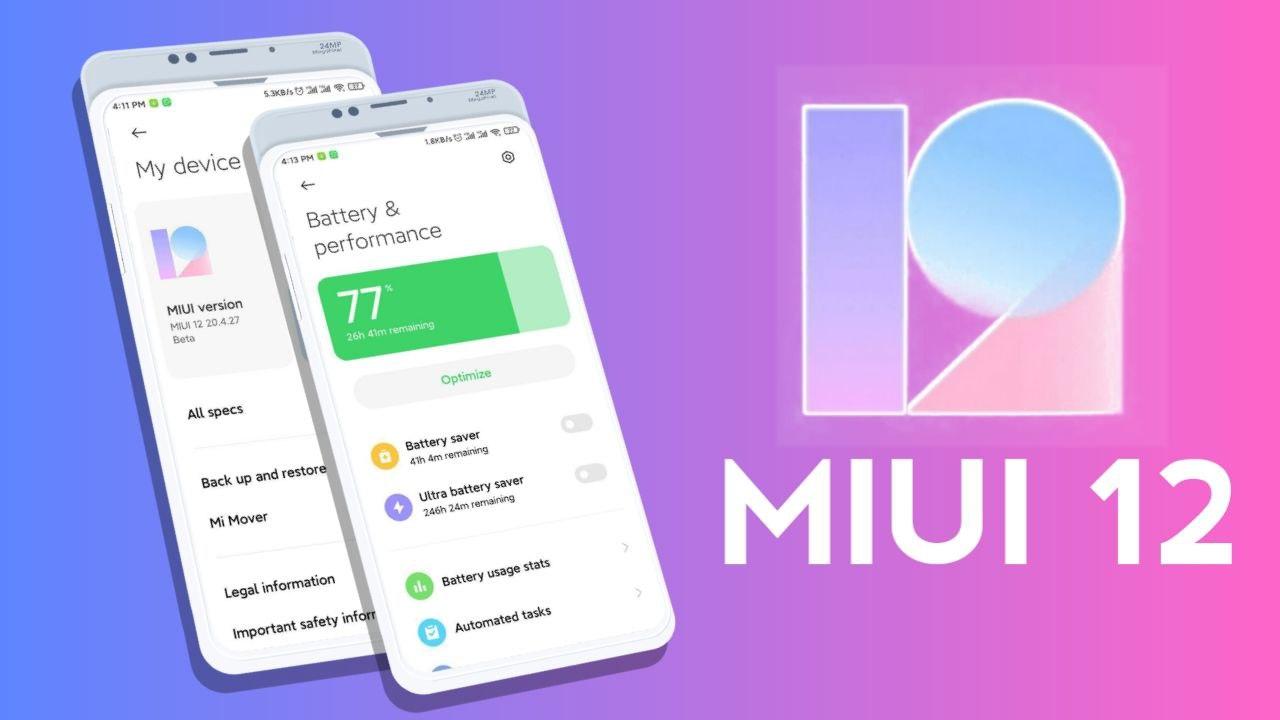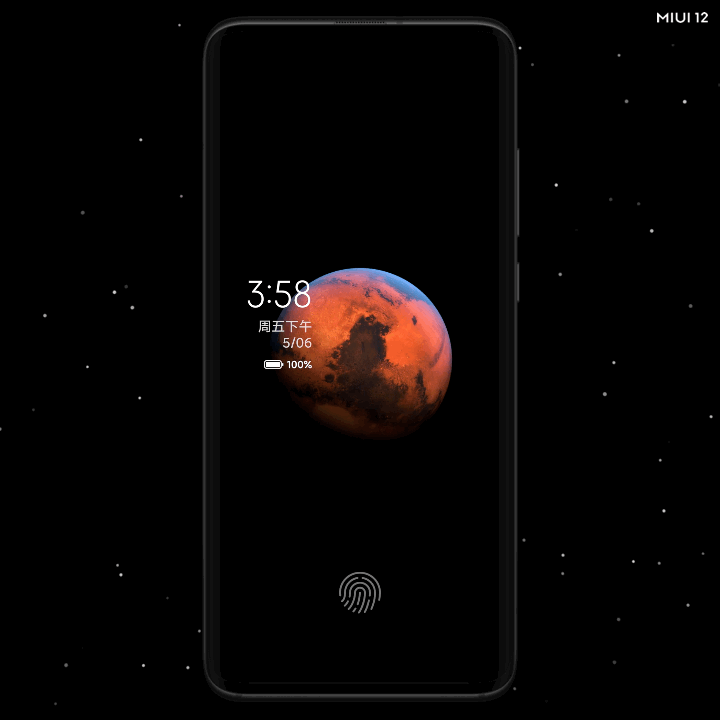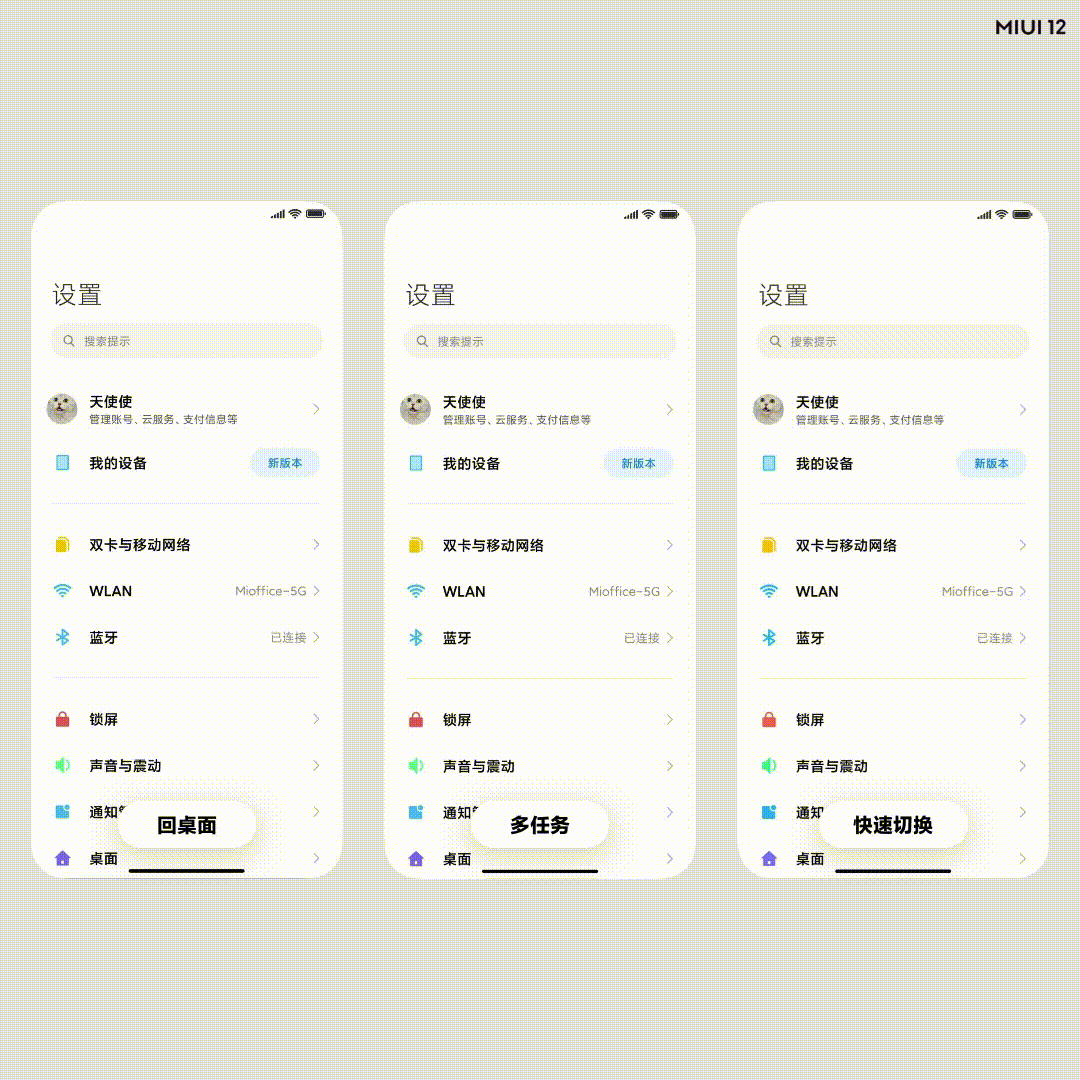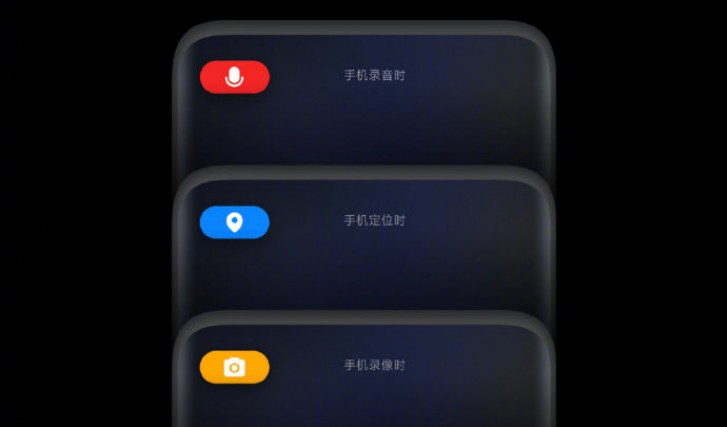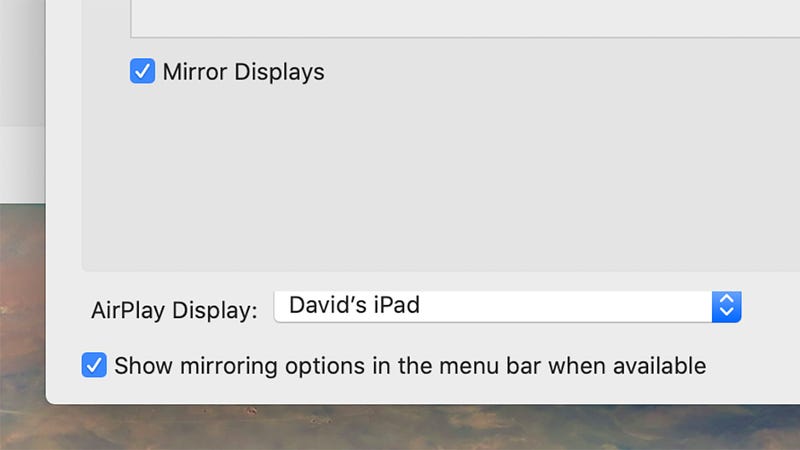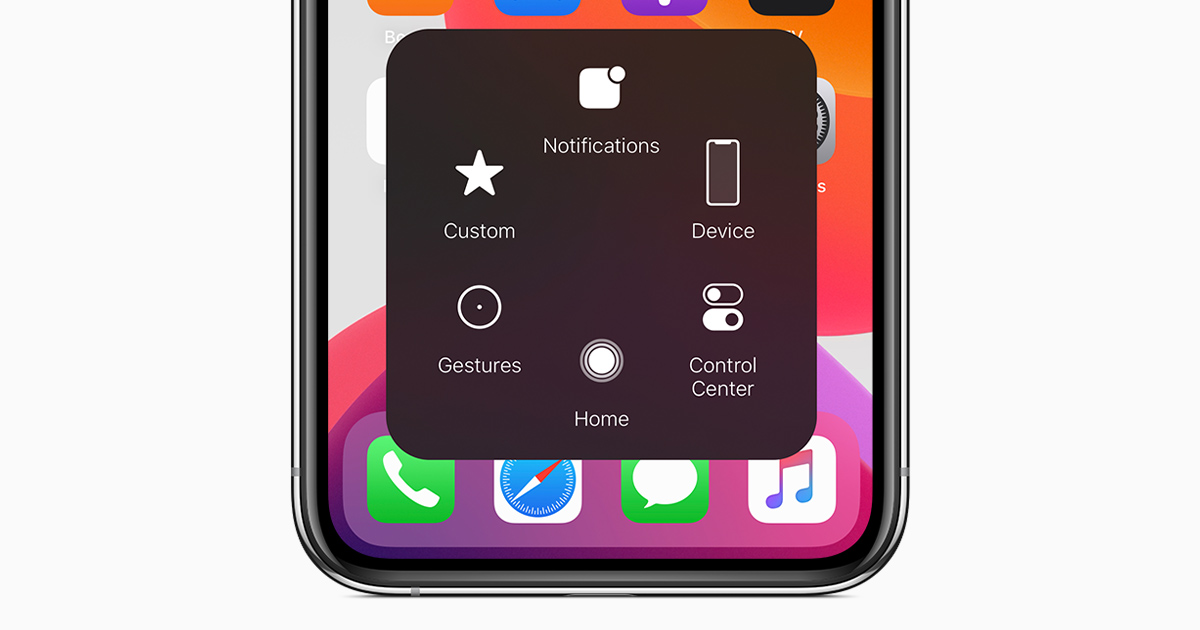At Rs 40,000 – Rs 50,000 price point a Ryzen 3 3500 along with a B450M Motherboard will fit well. Ryzen 5 3500 with its 6 Zen 2 cores and 12 threads would perform great in any game. Since games usually only require 4 cores, with its 2 extra cores. This CPU could also handle some basic streaming if required.
At Rs 70,000 – Rs 80,000 range, a Ryzen 3600X along with a high end B450M motherboard, would serve a gamer very well at this price point, the great single core performance of this CPU would be able to handle any game at high details even while streaming at 1080p 30FPS on Youtube or Twitch.
As we get to the Rs1,00,000 – Rs 1,10,000 price point, we can get some class performance from our CPU, the Ryzen 7 3800X paired with any mid-range X570 motherboard with its 8 powerful Zen 2 cores and 16 threads can handle anything from gaming to 4K video rendering.
Step 3. How much RAM you actually need??
Its true bigger the RAM better is the performance but its half truth as even in RAM their are many factors that to be kept in mind. Hence it becomes very tricky to buy the right RAM.
The Ryzen CPUs love fast DDR4 memories hence in terms of frequency you would at least want 3200MHz RAM. We would still recommend 3200MHz RAM even if you have an Intel CPU, but you can drop down to 3000MHz if you have price constraints.
•If you just want to play games and stream rarely then an 8 GB DDR4 3200 MHz stick from either Corsair, Adata, Hyper X, G Skill or Kingston would be enough for the purpose and this amount is also recommended at the price range of Rs 40,000 – Rs 50,000. If in future, there is some cash lying around then adding another identical 8 GB stick would future proof your system for a few thousand rupees.
•At Rs 70,000 – Rs 80,000 anything less than two sticks of 8 GB DDR4 3200MHz RAM would be a crime. If in some case, there exists some headroom going for 3600MHz RAM would significantly improve your system performance. This amount would be enough for basic video editing and streaming as well.
•When you want to edit 4K video then you at least need 32 GB of fast DDR4 memory so either 2 sticks of 16 GB DDR4 3600MHz or 4 Sticks of 8 GB DDR4 3600MHz would be our recommendation. This would also fit in well within our Rs 1,00,000 – Rs 1,10,000 price range.
Step 4. GPU or Graphic Card
Every Gamer out there have definitely heard what a Graphic card is and how much it is important for a gaming PC.
Currently in the Indian market GTX or RTX Graphics cards are the best bets because they offer then best price to performance ratio.
•At our Rs 40,000 – Rs 50,000 budget the best fit is the GTX 1650 Super from reputed manufacturers like Zotac, MSI, Gigabyte, GALAX, INNO 3D or Sapphire. It is the best card for budget 1080p gaming with guaranteed 100+ FPS in most popular Esports titles at High – Medium settings and matches very well with our CPU of choice – the Ryzen 3500.
•While at Rs 70,000 – Rs 80,000 The RTX 2060 is going to deliver enough performance to play at 1440p or even at 4K in some cases. This card also supports Ray Tracing feature which really brings the reality into any game that supports it. You can easily get 100+ FPS at 1440p and 60+ FPS at 4k.
•As we reach the Rs 1,00,000 – Rs 1,10,000 then there aren’t many choices there is either the RTX 2070 or the RTX 2070 Super. If there is possibility of squeezing in the RTX 2070 Super then it wouldn’t be a bad investment. The RTX 2070 and its super variant along with its Ray Tracing support can also easily play any game at 4K high settings. This card can easily deliver 90+ FPS at 4K in most games.
Step 5. Choosing the Power Supply
It’s actually very simple to choose a power supply there are only two rules:
1.Choose at least an 80+ rated power supply from experienced manufacturers like Corsair, Cooler Master, Gigabyte, Seasonic or Thermaltake.
2.Choose a PSU which has capacity of 20%-30% more power capacity than what your computer needs, since this would future proof your build and never lets your PSU run at 100% while doing heavy tasks.
These are our recommendations at the price ranges:
•At Rs 40,000 – Rs 50,000: 500W 80 + ratted
•At Rs 70,000 – Rs 80,000: 650W 80 + Bronze ratted
•At Rs 1,00,000 – Rs 1,10,000: 750W 80+ Bronze ratted
Step 6. choosing the storage
In 2020 SSD is must have equipment in atleast Gaming PC but its not compulsory. But I suggest you to purchase it now to make sure your PC survives in Future
It is of prime importance that we would install our OS on the SSD otherwise we would lose the purpose of putting one in. Windows basically works instantaneously on an SSD making our computing experience a breeze. We would recommend that you stick to one of these reputed storage manufacturers like Gigabyte, Intel, WD, Samsung, Adtata or Toshiba. As a reference point in terms of speed HARD DRIVE < SATA SSD < NVMe SSD.
•At Rs 40,000 – Rs 50,000: 120GB 2.5 Inch SATA SSD + 1TB 7200rpm Hard drive
•At Rs 70,000 – Rs 80,000: 256GB NVMe SSD + 1TB 7200rpm Hard drive
•At Rs 1,00,000 – Rs 1,10,000: 512GB NVMe SSD + 2TB 7200rpm Hard drive
CPU Coolers, as the name suggests keep the CPU cool, also good cooling would help your CPU reach its peak more often and for longer. Liquid cooling is only recommended when you are planning to Overclock your CPU, keep in mind that overclocking voids all warranties. But at a higher budget an AIO Liquid cooler would be a better choice Also, we again recommend sticking with reputed manufactures like Corsair, Cooler Master, NZXT, Thermaltake or Antec.
•At Rs 40,000 – Rs 50,000: AMD Cooler (Comes inside the CPU BOX)
•At Rs 70,000 – Rs 80,000: COOLER MASTER HYP.410 RGB
•At Rs 1,00,000 – Rs 1,10,000: COOLER MASTER ML 120 RGB
Step 7 – Choose your cabinet
There are several types of cabinets in terms of standardized sizes like MINI ITX and Micro ATX, Full Form ATX, Mid Tower etc. But we will focus on Mid Tower since these Mid Tower cases have optimum air flow and enough space for any of the systems we are building.
There are a lot of choices like RGB, side panel and design hence it comes down to personal preference, but the only thing to keep in mind is that you purchase a cabinet from a reputed manufacturer like Corsair, Cooler Master, Antec, Thermaltake, Circle, Antec, LIAN Li, NZXT. In any case, here our recommendations:
• At Rs 40,000 – Rs 50,000: ANTEC NX 200
•At Rs 70,000 – Rs 80,000: COOLER MASTER K 501 L
•At Rs 1,00,000 – Rs 1,10,000: COOLER MASTER PRO 5 RGB
After buying the parts from an online retailer or offline, you can either build the system on your own or if you have bought the parts offline, they would usually build it for free or for nominal charges.
If you want to have the experience of building the computer on your own, then thousands of detailed YouTube videos that will guide you through the process.
If don't have enough money but want a PC that gives better performance check out my other blog
here